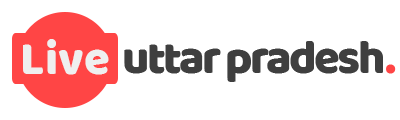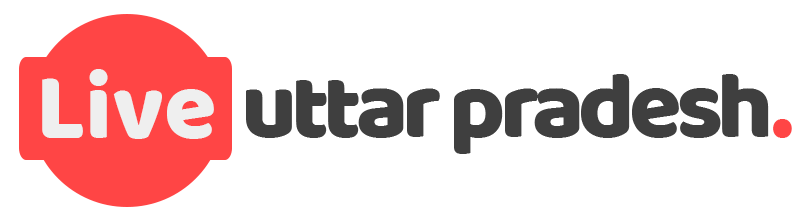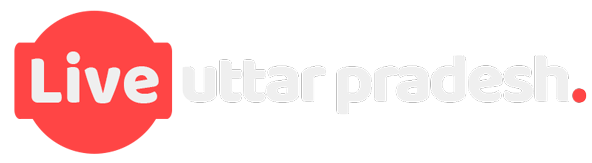1. Stream video
- Before you cast a video on your TV, you first need to play it on your iPhone.
- After that, tap the screen to open up the controls in your iPhone video player.
- Next, tap on the little icon that looks like a screen with a triangle.
- You will then be presented with a list of compatible devices in your network.
- Select your Apple TV or smart TV from the list.
- If a passcode appears on your TV screen, enter that passcode into the prompt that appears on your iPhone.
You should now be able to watch the video you were streaming on your iPhone on your TV screen.
2. Stream photos
You can not only caste what you’re streaming but you can also cast photos and videos taken on your iPhone to your TV screen. Here are the steps:
- Open the Photos app on your iPhone and tap on any picture or video.
- Next, tap on the square icon with the arrow pointing up on the bottom left.
- Then, scroll down and tap on AirPlay.
- Select your Apple TV or smart TV from the menu.
- Enter any passcode on your TV into your iPhone.
- Use your iPhone as a remote and swipe through any photos or videos you want to appear on your TV.
3. Mirror your iPhone on TV
If you don’t want to stream a particular video or photo library to your TV, but wirelessly mirror the whole iPhone screen on your television set, here’s what you can do.
- Swipe down on your iPhone to open Control Center.
- Then, tap on the little picture-in-picture looking icon, which is located next to the screen lock button.
- When the list of devices opens, tap the one you want to cast to.
- Enter any passcode if you’re prompted and you should see exactly what’s on your iPhone screen mirrored to your TV.